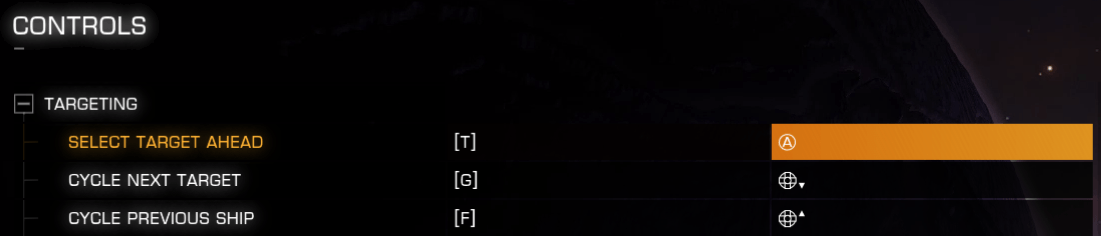
For a good use of the exploration tools, it is necessary to properly set up its commands.
Access to different modes
This section is accessible via the Mode Switches menu:
| Menu | Command |
|---|---|
| Mode Switches | |
| … | |
| Open Galaxy Map | |
| Open System Map | |
| … | |
| Open Discovery | |
| Switch HUD Mode | |
It is useful to set up the Open Galaxy Map and Open System Map commands to save time, these two maps being used very often.
Setting the Switch HUD Mode command is crucial because it allows to switch between Combat mode and Analysis mode, what is indispensable for using the Discovery Scanner and the Detailed Surface Scanner.
The Open Discovery command allows the codex to be opened directly to the page of new scanned discoveries. Its use is rarer.
Setting up the Discovery Scanner (FSS)
The Discovery Scanner has a dedicated menu: Full Spectrum System Scanner.
| Menu | Command |
|---|---|
| Full Spectrum System Scanner | |
| Enter FSS Mode | |
| Camera Pitch | |
| Camera Pitch Increase | |
| Camera Pitch Decrease | |
| Camera Yaw | |
| Camera Yaw Increase | |
| Camera Yaw Decrease | |
| Zoom In To Target | |
| Zoom Out | |
| Stepped Zoom In | |
| Stepped Zoom Out | |
| Tuning | |
| Tuning Right | |
| Tuning Left | |
| Absolute Tuning | |
| FSS Tuning Sensitivity | |
| Discovery Scan | |
| Leave FSS | |
| Mouse X-Axis | |
| Relative Mouse X-Axis | |
| Mouse Y-Axis | |
| Relative Mouse Y-Axis | |
| FSS Mouse Sensitivity | |
| Target Current Signal | |
| Show Help | |
Red commands allow to open and close the discovery scanner interface. The opening, using Enter FSS Mode command is done from the Analysis Mode of the ship. It is possible to use the same key/button for Enter FSS Mode and Leave FSS.
Blue commands are used to define how to move the reticle of the Discovery Scanner: yaw and pitch. For each it is possible to use:
- An axis
- A command to increase, one to decrease
- One axis of the mouse (possibility of putting the axis in relative, which means that it recenters after a small delay).
It is possible to adjust the mouse sensitivity specifically for moves in the Discovery Scanner interface.
Green commands allow to define how to zoom in/out. The Zoom In To Target and Zoom Out commands are very important because they are used for each stellar discovery. The Stepped Zoom In and Stepped Zoom Out are more rarely used. It allows to discriminate two very close stellar bodies, when this prevents the classical zoom.
Orange commands are used to define how to tune the spectral frequency. These commands are very important because constantly used. It is possible to choose:
- A command to increase, one to decrease
- An “Absolute” axis: each position on the axis corresponds precisely to a position on the frequency scale. This is the Absolute Tuning command.
- A “classic” axis: increasing on the axis increases the frequency, decreasing on the axis reduces the frequency. This is the Tuning command.
The FSS Tuning Sensitivity command allows to adjust the sensitivity in the first two cases.
The Discovery Scan command allows to do the initial scan (“Honk”) to obtain the frequency spectrum, if it has not already been done in Analysis Mode before entering the Discovery Scanner interface.
The Target Current Signal command allows to target a stellar body when you are on the discovery screen. It’s the same as selecting it via the system map.
Finally, the Show Help command displays a game help describing the use of the Discovery Scanner.
Detailed Surface Scanner setting (DSS)
The Detailed Surface Scanner has a dedicated menu.
| Menu | Command |
|---|---|
| Detailed Surface Scanner | |
| Toggle Front/Back View | |
| Exit Mode | |
| Mouse X-Axis | |
| Relative Mouse X-Axis | |
| Mouse Y-Axis | |
| Relative Mouse Y-Axis | |
| DSS Mouse Sensitivity | |
| Third-Person Yaw Axis | |
| Third-Person Yaw Left | |
| Third-Person Yaw Right | |
| Third-Person Pitch Axis | |
| Third-Person Pitch Up | |
| Third-Person Pitch Down | |
| Third-Person Field of View Axis | |
| Third-Person Field of View Out | |
| Third-Person Field of View In | |
To enter the Third-Person view of the Detailed Surface Scanner and to launch probes, it is necessary to:
- Be in Analysis Mode
- Have Detailed Surface Scanner in active weapon group
- Use the associated fire button
Exit Mode command allows to exit the Third-Person view and return to the cockpit.
Blue commands allow to define how to move in the Third-Person view of the Detailed Surface Scanner: yaw and pitch. For each it is possible to use:
- An axis
- A command to increase, one to decrease
- One axis of the mouse (possibility of putting the axis in relative, which means that it recenters after a small delay).
It is possible to adjust the sensitivity of the mouse specifically for Third-Person view of the detailed Surface Scanner.
Green Commands allow to define how to zoom in/out in the Third-Person view of the Detailed Surface Scanner.
The Toggle Front/Back View command toggles the view mode to the front (visible face of the planet) or back (hidden face of the planet) view to visualize the portion of the planetary surface scanned by the probes.
Finally firing probes is done with the use of the firing command assigned to the detailed Surface Scanner in the active weapon group.